4 minutes, 19 seconds
 After my S3 took a quick, but not quick enough, drink in the kitchen sink, I upgraded to an S5. It’s a really great phone. However, I had been running Cyanogenmod 11 on my S3 and I missed all the perks of root access. I’ve rooted my S5, and it’s awesome. Here’s a write-up for those who want to know how to do it. In my guide below, I take a bit more time than some of the threads in XDA to describe each step, which will hopefully make it a bit more beginner friendly.
After my S3 took a quick, but not quick enough, drink in the kitchen sink, I upgraded to an S5. It’s a really great phone. However, I had been running Cyanogenmod 11 on my S3 and I missed all the perks of root access. I’ve rooted my S5, and it’s awesome. Here’s a write-up for those who want to know how to do it. In my guide below, I take a bit more time than some of the threads in XDA to describe each step, which will hopefully make it a bit more beginner friendly.
Rooting is always a bit of a risk and ***YOU SHOULD NOT DO IT UNLESS YOU ACCEPT THE RISK OF TURNING YOUR PHONE INTO A PAPERWEIGHT***. Also, though, you already have a good backup system, (right!?), ***BE SURE YOU HAVE A BACKUP OF YOUR DATA ON YOUR PHONE***. With those warnings out of the way, root was a snap following bdorr1105‘s excellent write-up on xda developers. On top of it all, I had zero data loss as the root process doesn’t require you to reset android, which was super handy.
Preparation:
- Have a windows machine and install Odin on it.
- Double check you’re on NK2 baseband: Settings -> About Phone -> Baseband version -> last 3 characters are “NK2”.
- Install latest Samsung USB drivers on your windows machine
- Download both G900V_NCG_Stock_Kernel.tar.md5 and NK2_Firmware_Only.zip to your windows machine. Extract the NK2 zip file so it’s an md5 file (extracts to NK2_Firmware.tar.md5).
- Have a micro USB cable
- Allow unknown sources on your phone: Settings -> Security -> Unknown sources – checked
- Read through all these steps and prep items. Ask questions *BEFORE* you start if you’re confused.
- If you’ve never used Odin, maybe check out this youtube video to see how it works. There’s a 1080p option, and you can really see exactly which buttons to click and what Odin looks like in action. Note: the steps in this video differ from mine and you shouldn’t follow the video’s steps; follow mine instead. The video is for NI2 not NK2.
- Be patient. Don’t get frustrated!
At a high level, we’re going to be doing 4 things which I’ll label below broken into 12 steps:
- Prep root kit: Installing a the towelroot root kit. Steps 1 and 2 below.
- Revert: Reverting back to the old NCG kernel/baseband which is vulnerable to a root kit. Steps 3 through 7 below.
- Root: Rooting the phone. Step 8 – just one easy step!
- Update: Updating back to the current NK2 kernel/baseband. Steps 9 through 12 below.
Now, the steps, again from the great guide that bdorr1105 wrote:
- Prep root kit A: Install Towel root to your phone. To download the APK, open Chrome and go to towelroot.com. Hold down on the big red lambda icon and choose “Save Link.” When you click the link in Chrome it creates an infinite redirect. If you click it in Firefox, it loads the text of the APK in the browser instead of saving the file :(.
- Prep root kit B: After the download, click the APK and install it. Also, add a shortcut of the towelroot APK to your phone’s home screen so that it’s easy to launch (more on this later).
- Revert A: Put your phone in Odin mode: hold down power button and then choose “Restart.” When the phone turns off, hold down power button, home button(button on front) and down volume at the same time. When prompted, choose to continue by pressing up volume.
- Revert B: Connect your phone to your laptop with the micro USB cable and launch Odin. If this is the first time you’ve connected your phone in Odin mode it might take a few minutes to find all the drivers. Possibly even longer. Be patient!
- Revert C: Once your phone shows up in Odin in the upper left in the ID:COM section (see screenshot), click the “AP” button and navigate to where you download the “G900V_NCG_Stock_Kernel.tar.md5” file. Click “Start.” Your phone will show a progress bar on the screen, and then it will reboot. Once Odin app says, “PASS” in green, unplug your phone.
- Revert D: Your phone will reboot and update the apps. This will take a few minutes.
- Revert E: Once it’s done updating, your phone will be slow. A ton of apps will force close. This is expected. Click “OK” or “Close” to any dialogues that pop up.
- Root: Click on the towelroot icon we made on the desktop. Click “make it ra1n” and wait. Towelroot will confirm you have root.
- Update A: Restart your phone and hold down the down + power + home buttons. Press up to get into Odin mode again
- Update B: Plug your phone in to the USB cable again. In the Odin app on your computer, press “AP” button and select “NK2_Firmware.tar.md5”. Click “Start.” Your phone will show a progress bar on the screen, and then it will reboot. Once Odin app says, “PASS” in green unplug your phone.
- Update C: Your phone will reboot and update the apps for a second time. This will take a few minutes, same as before.
- Update D: Go to the Play Store on your phone and install “SuperSU.” Open and choose to install SU. When prompted, choose “Normal” mode instead of “TWRP.” When prompted, disable Knox and reboot.
You’re done, congrats! You can install “Root Checker Basic” if you want to have warm fuzzies of seeing you have root. To clean up, go back into settings and uncheck “allow unknown sources” as well as uninstall towelroot. Google will flag this as an unsafe app and ask you to uninstall it anyway.
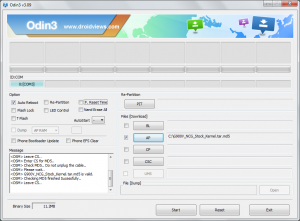
Fabulous blog. Perfect for beginners and others. I followed the clear instructions and got my S5 rooted exactly as you described. This is one of — if not — the best and clearest instructions I have seen to get the S5 rooted. Took the fear out of the process! Thanks very much for this excellent piece of work.
Great work. However, the link to the NK2 kernel doesn’t work as of this posting date.
It can be obtained here: https://www.androidfilehost.com/?fid=95916177934522370
Also, as a first timer rooting my S5, I was initially confused but figured out that “kernel” is synonymous with “firmware”. (Just wanted to say that in case other newbies come across here.)
Thanks again.
JhP
JhP – Thanks for the tip! I’ve fixed the link.
Hey, many thanks for this post, its very clear!
Do you know if once that im rooted ill be able to update to 6.0.2? Is there a guide that i could follow regarding that?
thanks again!!
Ignacio
Ignacio – i never had any problems upgrading and keeping root when ever a new ROM was released. Two big caveats are that I don’t think a Samsung ROM has been released for Marshmallow/6.0.2 and I’ve moved on to running a Nexus 5x so I don’t keep up to date on available guides.
Best of luck!