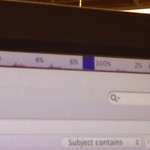1 minute, 53 seconds
At work the other day I was testing our Ansible instructions on how to get a development environment set up. Given that this was supposed to be platform agnostic and that I exclusively develop on Ubuntu and LXD, I found an old Mac Mini on Craigslist to run VirtualBox on. As it came with only 2GB of RAM, I was happy to discover you can actually upgrade to 16GB per the Everymac site:
Officially, this model supports 8 GB of RAM, but … it actually is capable of supporting 16 GB of RAM using two 8 GB modules.
– EM
Add an old 500GB SSD I had kicking around, and now the machine is pretty responsive for being 7 years old and costing me $190 all in!
Given I didn’t want to dedicate a keyboard, monitor and mouse to this, the very first thing I did was to enable Remote Desktop, specifically VNC, and stuffed it with my other mini servers in the “server room”:

I then went about zipping through installing Ansible, VirtualBox and Vagrant .
When I went to boot my first VM, I got weird error on the command line (I didn’t save it, sorry). After some trouble shooting, I decided to just re-install, and more slowly this time, and the GUI showed me this:
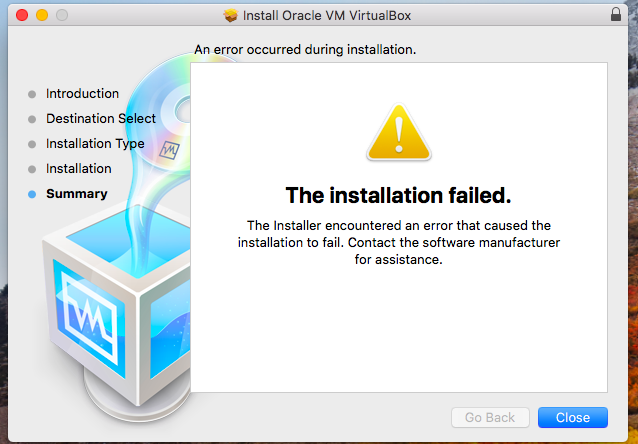
Baffled, I tried again and again, failing the same way every time. Researching the problem, I found a post on Medium suggesting I hadn’t allowed the correct permissions in the Security & Privacy settings. None of these suggestions helped. Finally, I read the comments at the bottom of the page, including the one from Elias Politakis which said,
Please note that if you are using a VNC connection (or similar remote access software) you won’t be able to click the [Allow] button because OSX requires that Process ID pressing the Allow button is zero (0) which is the system PID. You would need to physically visit the Mac and click the Allow button with the physical mouse.
– EP
Oh, OK! But…now I had to extract the Mini from the server room :( Then I remembered I had a spare wireless mouse! What I did was plug the mouse in to the mini, then back to my desktop worsktation where I connected to the Mini over VNC and the mouse was able to still work all the way back to the closet. Then I could click the button with a real mouse, but without using a real monitor or real keyboard, or even moving the mini:
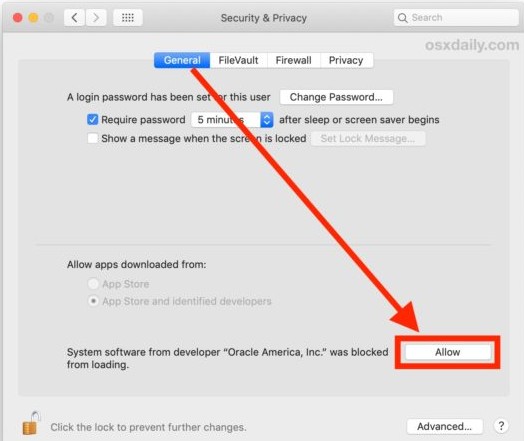
So – if you happen to be like Elias or me, just use a real mouse! Happy computing.