4 minutes, 52 seconds
Why upgrade?
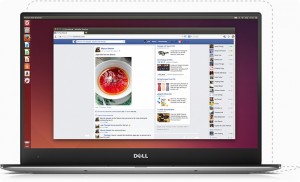 After watching my shopmate get one, then seeing The Wirecutter recommend it (as of May 2016) and then seeing Dell upgrade it, I was very tempted to get a Dell XPS 13 and run Linux on it.
After watching my shopmate get one, then seeing The Wirecutter recommend it (as of May 2016) and then seeing Dell upgrade it, I was very tempted to get a Dell XPS 13 and run Linux on it.
The straw that broke the camel’s back was seeing factory refurbished ones with 16GB of RAM, 512GB of disk, an i7, a Dell 1 year warranty and that gorgeous QHD+ resolution (3200×1800) for less than $1,300 on eBay (again as of May 2016). This is is about $700 off of retail for a comparably equipped machine (or a lot more). Though this ships with Windows 10, I figured I could install Ubuntu on it.
Ubuntu 16.04 install
 Before pulling the trigger on eBay, I did a lot of reading on the forums about how to install over windows. Specifically, posts like this we’re key. I knew in the BIOS that I needed to turn off Secure boot and switch disk mode to AHCI. Further reading suggested that it might be a real uphill battle to get everything, hardware wise, working.
Before pulling the trigger on eBay, I did a lot of reading on the forums about how to install over windows. Specifically, posts like this we’re key. I knew in the BIOS that I needed to turn off Secure boot and switch disk mode to AHCI. Further reading suggested that it might be a real uphill battle to get everything, hardware wise, working.
I’m happy to report that just about everything works under 16.04! I installed it after making an install image after USB boot drive from the .iso. The touch screen doesn’t work after suspend. I was hopeful that the xinput enable/disable trick might fix it, but no such luck just yet. Given that you can’t do single finger scroll and pinch to zoom when touch is working, I’m not too bummed about this.
I was very pleased to see that this cheap USB-C to DisplayPort adapter works great. Though it can’t quite do 4k (resolution shows in “Displays”, but my Dell won’t show an image), it will do all resolutions below that. It works on boot and after repeated hot swaps. The cheap USB to Ethernet adapter worked flawlessly as well, Handy times!
The other pleasant surprise was that the Broadcom WiFi/Bluetooth card also seems to just work under 16.04. Admittedly, I’ve just been using the WiFi with no problems and haven’t tested the Bluetooth.
The trackpad works as well as my MacBook Air trackpad did under 14.04. It looks like there’s some PS/2 vs Native twiddling that might improve palm detection, but I’m happy with it as is given it’s status quo for me.
Software and eBay
 There’s a little hiccup with OwnCloud resetting after suspend or WiFi hopping, but this is nothing to do with the XPS 13, and everything to do with 16.04. As well, the version of KeepassX that ships with 16.04 no longer supports the old version 1 flavor of the password safe. It was high time I upgraded to version 2 anyway!
There’s a little hiccup with OwnCloud resetting after suspend or WiFi hopping, but this is nothing to do with the XPS 13, and everything to do with 16.04. As well, the version of KeepassX that ships with 16.04 no longer supports the old version 1 flavor of the password safe. It was high time I upgraded to version 2 anyway!
Finally, anyone want to buy an 11″ Air formerly running Ubuntu 14.04, but now with a clean install of El Capitan?
6/2/2016 Update
 After having this laptop for a bit now and having made a few tweaks, I wanted to update this post. The first, and most important, change is that I found the Broadcom chip I mentioned above did not “just work”. Though strictly anecdotal, I found that the card had intermittent high packet loss on WiFi and was actually unusable when I went to use my Bluetooth mouse for a few hours. Swapping out the card it shipped with for the Intel 7265 802.11ac one, instantly solved all these problems. The Intal card may have caused WiFi to stop working just once after a bunch of suspend and resumes, but I can’t remember so it must not be that annoying ;)
After having this laptop for a bit now and having made a few tweaks, I wanted to update this post. The first, and most important, change is that I found the Broadcom chip I mentioned above did not “just work”. Though strictly anecdotal, I found that the card had intermittent high packet loss on WiFi and was actually unusable when I went to use my Bluetooth mouse for a few hours. Swapping out the card it shipped with for the Intel 7265 802.11ac one, instantly solved all these problems. The Intal card may have caused WiFi to stop working just once after a bunch of suspend and resumes, but I can’t remember so it must not be that annoying ;)
Two notes on replacing the card: The first is that while the Amazon link cited for this is certainly the right price at $20.99 (as of Jun 6 ’16), it is a bit slow in shipping. The second is that you should totally use iFixit’s XPS 13 tear down guide as a how to for opening this laptop. As well, they cite the online Dell repair manual (pdf), if you want to reference that. And, yes, when iFixit says the bottom of the laptop takes more force to open than you think it should, they’re totally correct!
The other big change is that I installed TLP in hopes of improving battery life. Using the default config out of the box seems to yield good results. However, this is just anecdotal evidence again, nothing scientific.
Otherwise, the general update is that this laptop continues to rock. I use it about 3-10 hours a week, including some intense 4 hour work sessions at the cafe. For full dev environment I run two vagrant VMs on Virtual Box along with Chromium, Firefox and PHP Storm as my IDE. I’m pretty sure I could get 6-8 hours of battery life running these apps if I was conservative with the screen brightness. Some times when I resume it, I’ll see 14 hours remaining in the battery life. It almost always drops down, but still neat to see.
It looks like you can still get this bad boy on eBay for just under $1,400!
8/13/2016 Update
I’m still totally loving this laptop! Seeing my wife get more comfy with her laptop and it’s touch screen, I wondered if I could find a fix for mine under 16.04. After some searching around a found a fix that is…so simple it’s silly. Quickly close and open the lid:
close the lid just to enter suspend state, but then reopen it quickly, so that it stays in suspend state even when the lid is open. Then press power button to wake it up. Then the touchscreen works again!
– xps9350: touchscreen stops working after sleep
After testing this over the last 4 days, I can confirm it works. Coupled with the fact that the OS and Chrome/Chromium handle single finger scroll and pinch to zoom, I’m a happy camper! The icing the cake was finding the Grab and Drag plugin for FireFox. Though pinch to zoom doesn’t work, single finger scroll does. Handy times!
11/24/2016 Update
One my fine readers pointed out that the touch screen under 16.04 has been more properly fixed. This is awesome! This gist on github has all the info you need. Be sure you read the part about using uname -r to get your kernel and make sure it matches on the line that the script is hard coded against. For it it was 4.4.0-45, but for the original author it was 4.4.0-47. As well, it didn’t fully start working for me until a restart.
5/17/2018 Update
Almost exactly two years in and this laptop is still my daily driver! It’s been *super* stable and I’ve had no problems with it. I’m still on 16.04, despite 18.04 having just been released. Also, check out my latest post about USB-C accessories I’m using!
Thanks for the detailed info! FYI, it looks like for a $1.49 extra you can get the same Intel card from Amazon Prime – http://www.amazon.com/Intel-7265NGW-Wireless-Bluetooth-Interface/dp/B00TKO47XI
Unix one – awesome, thanks for the tip!
hi, I have the same beast, quite nice indeed.
In case you didn’t know, for me one-finger-scroll and pinch-to-zoom
work out of the box with chrome (not with firefox)
For other apps, in principle you can install touchegg, but I haven’t fully tested
sanette – interesting! So you’re running stock 16.04 and both one finger scroll and pinch to zoom work? Are you running any proprietary drivers?
The other commenter, “Unix One” said if he tapped rappidly he could “revive” touch after it was unresponsive.
Neither works for me (stock nor rapid touch) :(
mrjones – in case it’s still of interest for you, no I’m not using proprietary drivers. I have the XPS 13 DE 9350, and one finger scroll and pinch-to-zoom works out of the box for chromium browser, either in the original ubuntu 14.04, or in the Linux Mint 18 KDE that I installed on another partition.
However, for this to work you may have to go to
chrome://flags/ and activate touch-events (mine is set to “automatic”)
If you are interested in having fancy multitouch getures, up to 5 fingers, touchegg works well with KDE, but apparently no luck with ubuntu/unity.
sanette – oh yeah! Thanks for reporting back. It makes sense that the clean DE 9350 version running Dell’s 14.04 would have touch working well while a “hacked” windows version like mine running stock 16.04 would have touch not working so well.
Very interesting to hear about Linux Mint 18 KDE though! Did that work after suspending the laptop?
The “8/13/2016 Update” solution of quickly closing the lid is…not really viable. It takes too long so I just use my lil’ guy with out touch.
concerning the suspend issue, yes recently there has been a better solution, no need to quickly close/open the lid.
This is a real relief !
See:
https://gist.github.com/naddeoa/16d07928e3d5d60960aa91dc67f0ad32
so far so good, with this fix, touchscreen works fine after suspend, including multitouch.
sanette – ahhh! so awesome. That fix just works – thanks so much! I’ll update my post with that finding as it’s worth calling out.
@mrjones I’m on elementary OS (a distro based on 16.04) installed on XPS 9350 and its touchscreen works brilliantly both in Chrome and Chromium without any tweaks Scrolling, pinch-to-zoom, swipe work for me there. The machine was bought with Windows pre-installed (and never to be run), so the laptop is very similar to yours. And I should say I’ve got no issues with suspend. Whenever it wakes up its touchscreen works as expected. I’m on 4.4.0-57-generic kernel right now, you’d probably need to update yours to fix those issues.
ingumsky – thanks for the note! I’m running 4.4.0-45, so the fix is clearly a few steps ahead of me. My friend with the same laptop says touch works for him in 4.4.0-53 even. However, per my post, I have touch working with the hack. I’ll self turn off when I upgrade the kernel -handy!
Any update with ubuntu 16.04.1 ? I’m planning to buy this
wpsd – No new updates on 16.04! That said, I continue to love this machine. I did notice that on first boot, when touch still works, single touch scroll works in Chrome but not FF. This is likely how sanette got it working in the comment above. However, after suspend touch still fails to work :(
If you must have touch working all the time you could just get the Sputnik version (http://dell.com/sputnik) which ships with 14.04 and the touch will work all the time.
Good luck!
Thanks, sadly sputnik doesn’t available worldwide.
How about the battery life, is it good on Ubuntu. How long you got for one charge ?
My experience on linux on laptop is that it’s always break the battery fast.
wpsd – three things:
1. did you see the update about touch? silly trick -but it works to open and close the lid quickly to get touch working. a friend running 16.04 on the XPS 13 confirms it works! See updated post above for details.
2. With this in mind, if you can’t get sputnik, go for windows, re-install Ubuntu and use the open/close trick!
3. battery life is good. i haven’t quantified it, but I easily get a full day in the cafe – 6-8 hours easy, more if your super conservative.
does your microphone work? that seems to be my only problem after installing 16.04 on my XPS 13 9353
Jonathan – oh interesting! I’ve had no problems with my mic. I do weekly video chats between my kids and grandma and it works every time.
Do you mean 9343 Jonathan? I’ve never heard about XPS 9353. My mic works just fine on XPS 9350.
Any one have issues with the DA200 adapter with HDMI. I seemed to be limited on resolutions – Any ideas?
M – I use VicTsing USB-C to DisplayPort adapter (just a dongle, no other ports) and it works good. I believe I got 4k at 30Hz (60?) no problem. Amazon has it for $16. I haven’t tried USB-C mini docks like the DA200 you mentioned. Looking around a bit, I saw a number of posts with folks having problems with it on windows and linux on the XPS 13. This post also looks pretty bad. Maybe try another mini-dock? Best of luck!
Pingback: A great, small USB-C charger for your XPS 13 (or MacBook) – plip blog
Another strange issue I have is when using gnome-screenshot. On first boot it captures properly, but after a while, after a screen lock, or closing the lid, the app will not work as expected, capturing only the wallpaper or login screen. Also tried an alternative like Shutter, having the same behavior.
Are you facing any similar issue?
ioannis – oh, weird! And bummer :(
I’ve had no problems with gnome-screenshot. I use it pretty regularly and it has always worked after cold boots, after sleeping, and after many a lid open an close. Are you using an proprietary (or just non-stock) video drivers?
Best of luck!
I am not using any proprietary drivers.. Would you recommend using a specific one? Which one would you recommend?
Also installed the intel graphics update tool 2.0.2 but couldn’t get the issue resolved.
Here are some ‘flickering’ screencasts:
https://www.dropbox.com/s/s0vrvota5f77i7j/Screencast%202016-09-20%2018%3A46%3A33.mp4?dl=0
https://www.dropbox.com/s/gy03ue6jpgjzezq/Screencast%202016-09-05%2013%3A18%3A48.mp4?dl=0
Ioannis – So wait – you have two issues or one? The first issue I understood you to have was that gnome-screenshot didn’t work as expected. Now you also have a flickering issue? Or was the flickering issue caused by the intel graphics update? I hope you were able to resolve the latter – it looks bad! Thanks for the videos by the way, they made perfectly clear the problem.
As for the original gnome-screenshot issue, have you tried booting off an Ubuntu USB install disk? It would allow you to run a perfectly generic Ubuntu install against your existing hardware. If the gnome-screenshot problem isn’t there then you should be able to re-install to get rid of the problem. If it is there…I guess it’s a hardware problem endemic to your laptop :(
Best of luck!
Hi,
I also have problem with the MIC when doing skype. Internal micro has a lot of noise and my headset (from old Nokia phone) was working fine with older kernel… but now people do not hear me at all :(
lshw: XPS 13 9350 (0704)
kernel: 4.4.0-45-generic
And even if I do not see the same gnome-screenshot flickering, it is true that sometime I also have a quick flickering when doing full screen-shot … I never have seen one when doing area screenshot (Shit+PrtScr)
neub – Oh no, sorry to hear that! Another commenter mentioned they had a problem with their microphone too. I don’t have this problem on my internal mic, headset mic or USB mic, but please report back if you find out anything more on this topic!
Semi-good news!!!!
I don’t know if it is the kernel update or not but now I have my samsung galaxy s4 headset working (EO-HS3303WE -> CTIA/AHJ) instead of old-nokia (OMTP).
CTIA vs OMTP: https://en.wikipedia.org/wiki/Phone_connector_(audio)#TRRS_standards
Anyway I don’t think it is a software thing because to swap GND and micro is not something that should be done by SW but it is now working.
neub – oh, cool, good to hear! Also, that headset is only $6.67 on amazon, so a good deal if you need a low profile headset.
In case it is the fix, what kernel are you running now so folks know?
lshw: XPS 13 9350 (0704)
kernel: 4.4.0-45-generic
Cool – thanks for reporting back!
FHD 8GB 6200U version with nvme 256GB drive here.
Windows 10 was horrible, at 5-7 hours battery. No matter how much I tried to optimize (including force-enable aspm using rw-everything) i couldn’t get much extra.
Also, horrible coil whine.
Installed Ubuntu 16.04.1 + TLP and now i get 12-14 hours of battery, and consistent, silent performance.
Lovin’ it.
(P.S.: I got Broadcom Wi-Fi, no troubles so far).
Black Thorne – Yay, glad the Ubuntu + TLP + Broadcom combo is working so well for you!
Thank you for the detailed explanation. I was abe to dual boot my XPS 13 (9343) with 16.04.1 and windows 10. I was not able to partition the drive using disk management. I had to use Ease US to partition it. Everything else was smooth. Wi-Fi and bluetooth (mouse and keyboard) work without any issues so far. The only problem is that the Realtek HD audio driver doesn`t work in Windows 10. There is no problem with Ubuntu. I tried reinstalling several times but no luck. Did anyone face the same issue?
I also have this laptop, but opted for Elementary OS (based on 16.04).
Everything seems to be working fine for me, however, my card reader refuses to acknowledge anything.
I was running Debian Testing previously and had the same issue.
Are you having the same issues on your device?
Thanks,
Jarred – I’ve tried both an SD card and a micro SD with an SD adaptor and both have worked fine. Maybe try booting off a Ubuntu 16.04 USB installer and see if the card reader works then? Finally, test under Windows if you can. If both fail then maybe it’s a faulty reader you have?
Best of luck!
Sorry if this has been addressed, but I was under the impression that Dell had it’s own repository of it’s specific XPS drivers?
My plan is to buy the cheapest XPS 13 Developer’s edition that has the regular 1080P IPS non-touch screen with 8gigs of RAM and a 128gig SSD for like $950…then swap out the SSD with a 256gig (the only reason to do this is because their options are only for the 129gig, but if you want the 256gig SSD, you have to jump way up in price to the QHD Touch screen for like $1300. The base model with i5 at $950 is perfect save for the SSD size.
ANYWAY, after I get it, was thinking of just swapping the SSD for the larger size and reinstalling Ubuntu…making sure everything was the same config and the same repositories from Dell. Is this viable? Or will it be more like you’ve gotten there and starting from “scratch”?
Thanks!
Goofball – Your plan would work – but I think you’ll be wasting time and money! If you’re going to buy an XPS 13, upgrade SSD and re-install then there’s no need to buy a Developer Edition (DE). Just buy a referb windows version and put in the recommended wireless card (Intel 7265 802.11ac). It’ll cost under $30 and be a lot easier than swapping out the SSD. As well, for about $1,000 you can get a 16GB/512GB/QHD+ resolution rig with windows. Again – see ebay link at the start of this article. Stock Ubuntu 16.04 now has 100% support of all hardware – no hacks needed. Dell has been upstreaming a lot of their fixes – w00t!
Otherwise, if you still want to get a DE rig and upgrade the disk, I think this is the Dell Ubuntu repo (but double check!). I’ve had good luck with the Samsung EVO SSDs – and they’re highly rated; it got 4.7 stars on 800+ reviews on Amazon. The 250GB on is under $100. As well, an easier way than re-installing is to get an m.2 SATA USB adapter. You can then boot off an Ubuntu install USB disk, image (via gparted) the internal the drive to the external one. Then expand the partition on the external drive (gparted again) and swap it out for the internal one. Good luck!
Also, it might not be a broadcom and linux issue. I had the broadcom card in my XPS laptop running Windows 10 and it worked like crap with my AC router. I updated to the Intel card and it fixed it in Windows too. So I think the card just sucks ass.
I have the same laptop and love it indeed. I had some real problems with the touchpad, especially with the palmrest detection. This is a known issue and its made a little bit better with the below settings.
xinput set-prop 13 “Synaptics Area” 48, 1168, 36, 644
xinput set-prop 13 “Synaptics Palm Dimensions” 4 1
xinput set-prop 13 “Synaptics Palm Detection” 1
But i wonder if you have better settings? I bought the system before there was a dev version, so i swapped the nic myself and installed ubuntu on it (it also gives me a dual win10 boot and a license for a win10 vm, sometimes i still need it). I’m wondering if the default settings on a Dell dev version with factory installed ubuntu are better? Do you have such a system and if yes, what are your default xinput settings for the touchpad?
Also, since i’m on kernel 4.8 (in 16.04 lts), there sometimes seems to be 2 touchpad drivers, xinput gives a synaptic and Dell ones sometimes. So 4.8 could be the culprit too.
dennis-360ict – I haven’t solved palm detection, so I don’t have any better settings, sorry. I was just looking over at this github repo used to track and solve issues with ubuntu and the XPS 13. They have a *very* active issue on palm detection, and the most recent comment suggests that the stock DE doesn’t work all that well :(
Thanks for posting your config though! As well, it’d be great to hear back if you find anything new.
Pingback: From zero to LXD: Installing a private compute cloud on a Cisco C220 M4SFF – plip blog
Pingback: How to get the Dell Windows 10 OS Recovery to boot on XPS 13″ 9350 – plip blog